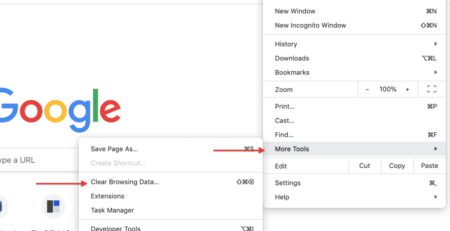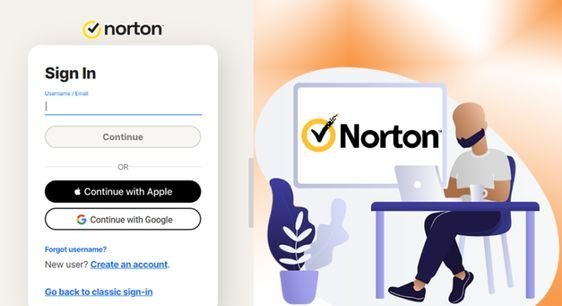
19
May
How to Install Norton Antivirus on Your Computer
Installing Norton Antivirus on your computer is an essential step to protect your system from malware, viruses, and other online threats. This guide provides detailed steps for both Windows and Mac systems. Follow these instructions to ensure a smooth and successful installation.
Installing Norton Antivirus on Windows
Step 1: Purchase and Download Norton Antivirus
1. Purchase a Subscription:
– Visit the [Norton website](https://us.norton.com) and select a subscription plan that meets your needs. Follow the prompts to complete your purchase.
2. Create a Norton Account:
– If you don’t already have a Norton account, you’ll be prompted to create one. Provide your email address and create a secure password.
3. Download Norton Antivirus:
– Once your account is set up, log in to the Norton portal. In your account dashboard, locate your product and click the “Download” button.
Step 2: Install Norton Antivirus
1. Locate the Downloaded File:
– After downloading, locate the installer file (usually in your Downloads folder). The file name will typically be something like “NortonSetup.exe”.
2. Run the Installer:
– Double-click the installer file to start the installation process. You may be prompted to allow the program to make changes to your computer; click “Yes” or “Allow”.
3. Follow the On-Screen Instructions:
– The Norton installation wizard will guide you through the setup. Agree to the license agreement and click “Install”.
4. Sign In to Your Norton Account:- During the installation, you will be prompted to sign in to your Norton account to activate the product. Enter your login credentials.
5. Complete the Installation:
– Once signed in, the installation will proceed. This process may take a few minutes. When finished, click “Finish” to complete the setup.
6. Run Initial Scan:
– After installation, Norton will automatically perform an initial scan of your system. This helps to identify any existing threats and ensures your computer is secure from the start.
Installing Norton Antivirus on Mac
Step 1: Purchase and Download Norton Antivirus
1. Purchase a Subscription:
– Visit the [Norton website](https://us.norton.com) and select a subscription plan. Complete the purchase process.
2. Create a Norton Account:
– If you don’t have a Norton account, you’ll need to create one. Provide your email address and set up a password.
3. Download Norton Antivirus:
– Log in to your Norton account. In the dashboard, locate your product and click “Download”.
Step 2: Install Norton Antivirus
1. Locate the Downloaded File:
– Once the download is complete, find the installer file, which is usually saved in the Downloads folder. The file name will be something like “NortonInstaller.dmg”.
2. Open the Installer:
– Double-click the downloaded file to open it. A window will appear showing the Norton installer package.
3. Run the Installer:
– Double-click the Norton installer package to start the installation process. You may need to enter your Mac’s administrator password to allow the installation.
4. Follow the On-Screen Instructions:
– The Norton installation wizard will appear. Follow the prompts, agree to the license agreement, and click “Install”.
5. Sign In to Your Norton Account:
– During the installation, you’ll be prompted to sign in to your Norton account to activate the product. Enter your account credentials.
6. Complete the Installation:
– The installation process will continue and may take a few minutes. Once completed, click “Finish”.
7. Run Initial Scan:
– After the installation, Norton will automatically run an initial scan to check for any existing threats on your Mac.
Additional Tips for a Smooth Installation
• Ensure Compatibility:
Before starting the installation, check that your system meets the minimum requirements for Norton Antivirus. This information is available on the Norton website.
• Disable Conflicting Software:
If you have another antivirus program installed, it’s recommended to uninstall it before installing Norton to avoid conflicts.
• Stable Internet Connection:
Make sure you have a stable internet connection during the download and installation process to prevent interruptions.
• Regular Updates:
After installation, ensure that Norton Antivirus is set to update automatically. This will keep your virus definitions and software up-to-date, providing optimal protection.
Troubleshooting Installation Issues:-
If you encounter problems during the installation process, consider the following troubleshooting steps:
1. Restart Your Computer:
– Sometimes, a simple restart can resolve installation issues by clearing temporary system glitches.
2. Check for Updates:
– Ensure your operating system is up-to-date. Outdated systems can sometimes cause compatibility issues with new software.
3. Disable Firewall Temporarily:
– If you have strict firewall settings, they might block the installation. Temporarily disable your firewall during the installation and re-enable it afterward.
4. Contact Norton Support:
– If you continue to experience issues, contact Norton Support. They can provide specific guidance and tools to resolve installation problems.